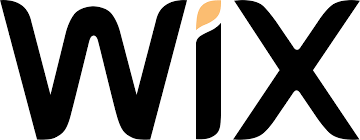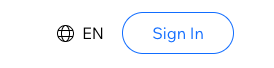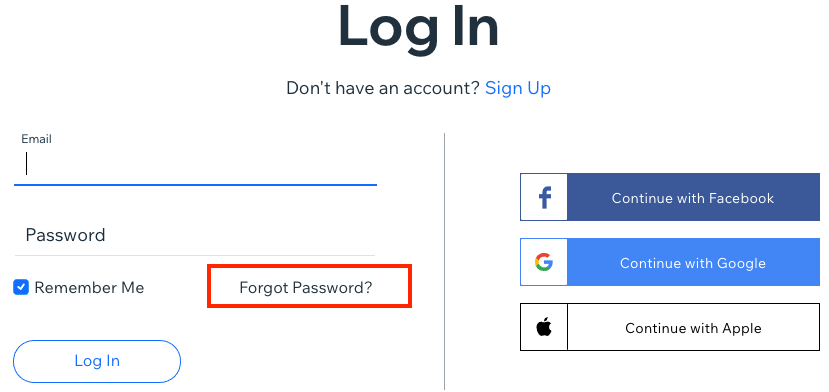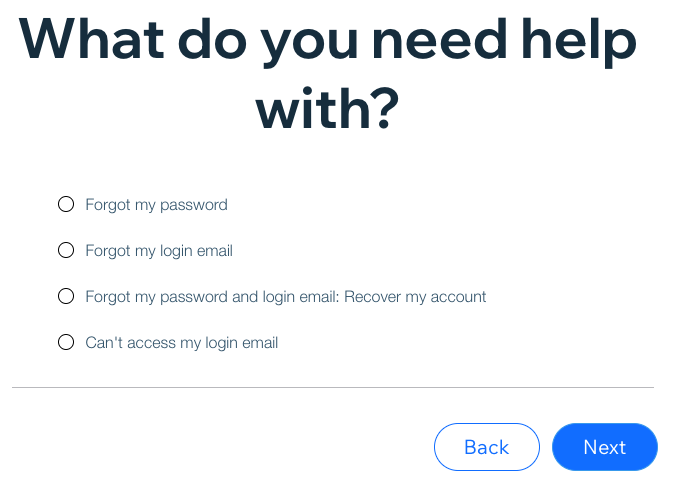Sign in to a Wix Account
- Go to Wix.com.
- Click Sign In at the top right.
- Enter the email address and password.
- Click Log In.
Unable to Sign In to Wix Account
Forgot Password, login email, password + login email, or can't access login email
- If client is unable to sign in to their Wix account, ask them to click the
Forgot Password? link in the Wix Log In window.
- Then, select
Forgot my password or one of the other options
- Click Next, then follow the prompts to gain access to the Wix account.
- If the client's email address exists in the Wix system, they'll receive an email with the link to reset their password. Make sure to remind them to check their trash, spam, or junk folders.
- If they don't receive the email, it's possible the email address was incorrectly entered during the account setup. To find out if this is the case, follow the steps above and select
Forgot my password and login email: Recover my account
and follow the prompts.
If client successfully reset their Wix account password but are still unable to sign in:
- Ask them to clear their browser's cache
- Close all windows and tabs of the browser.
- Open a new tab on the browser and make sure Wix.com is not open on any tabs or windows.
- Press Ctrl + Shift + Del (press Cmd + Shift + Delete using a Mac) then click below for browser-specific instructions.
- Note: This keyboard shortcut is relevant for all supported browsers except Safari
- Safari
- Press Cmd + , to open Preferences.
- Click the Advanced tab.
- Check the box next to Show Develop menu in menu bar (at the bottom of the window).
- Click Develop in Safari's menu bar and select Empty Caches.
- Close and reopen Safari.
H1 Headline Dark Overlay
Motivating Factor One | Motivating Factor Two | Motivating Factor Three
Motivating Factor OneMotivating Factor TwoMotivating Factor Three
Learn More
Privacy Policy
| Do Not Share My Information
| Conditions of Use
| Notice and Take Down Policy
| Website Accessibility Policy
© 2024
The content on this website is owned by us and our licensors. Do not copy any content (including images) without our consent.